Asset Detail Config
The building block of the asset detail view.
Front-End
Example: Asset detail user view
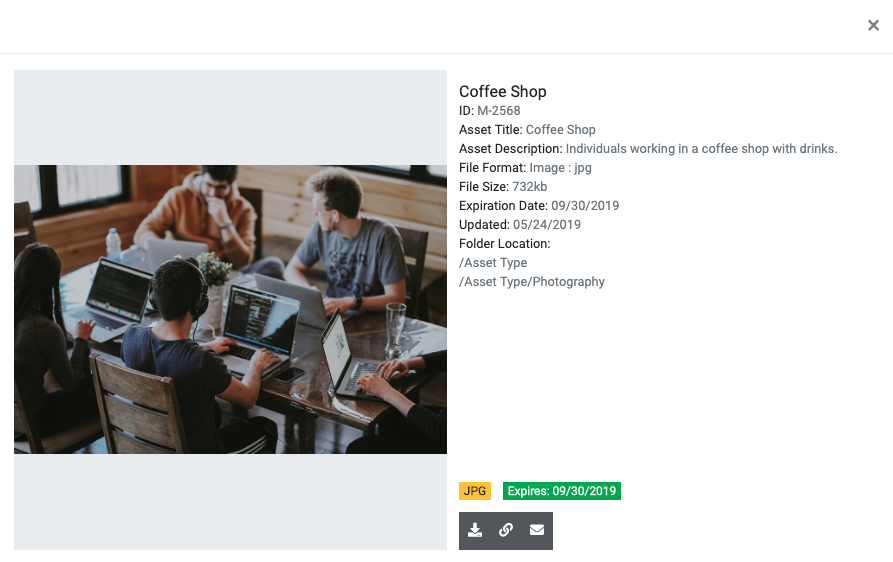
Back-End
To create Asset Detail configurations for use from asset blocks, select Asset Detail Config from the Brand Blocks Assets section of the Magnolia App Launcher.

Click Add Config in the action bar.
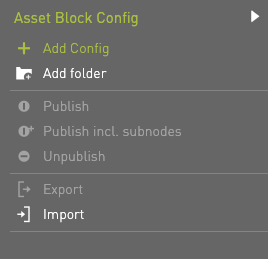
Enter a back-end name for the configuration. This will be used for the configuration selection within Asset Block Config.
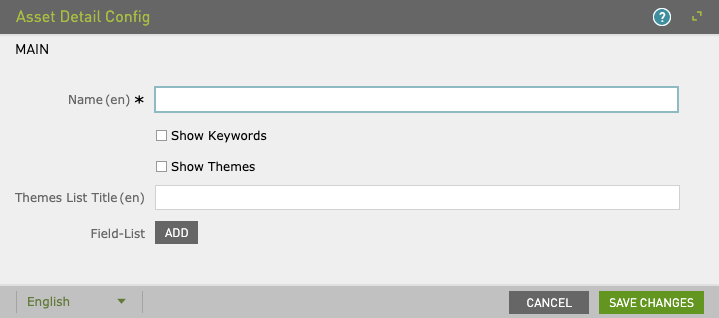
These options are listed as metadata fields
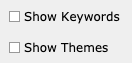
Example: User view of keywords and themes
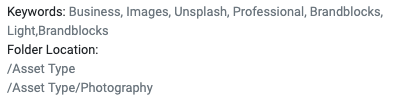
Click Add to configure displayed metadata fields. Refer to Field Template section of the docs for Field Template (en) and add a label. Use the arrows to sort.
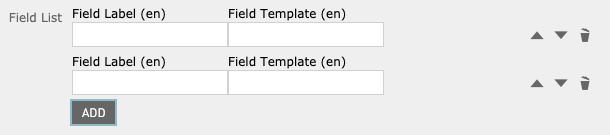
Example:
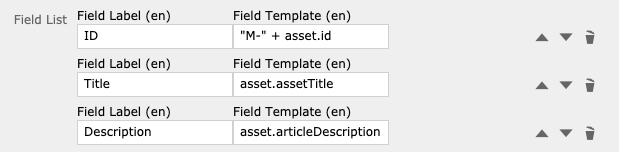
Example: User view of metadata
