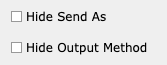Asset E-mail Config
The building block of the asset Share by email view.
Front-End
Example: Asset Share by email user view
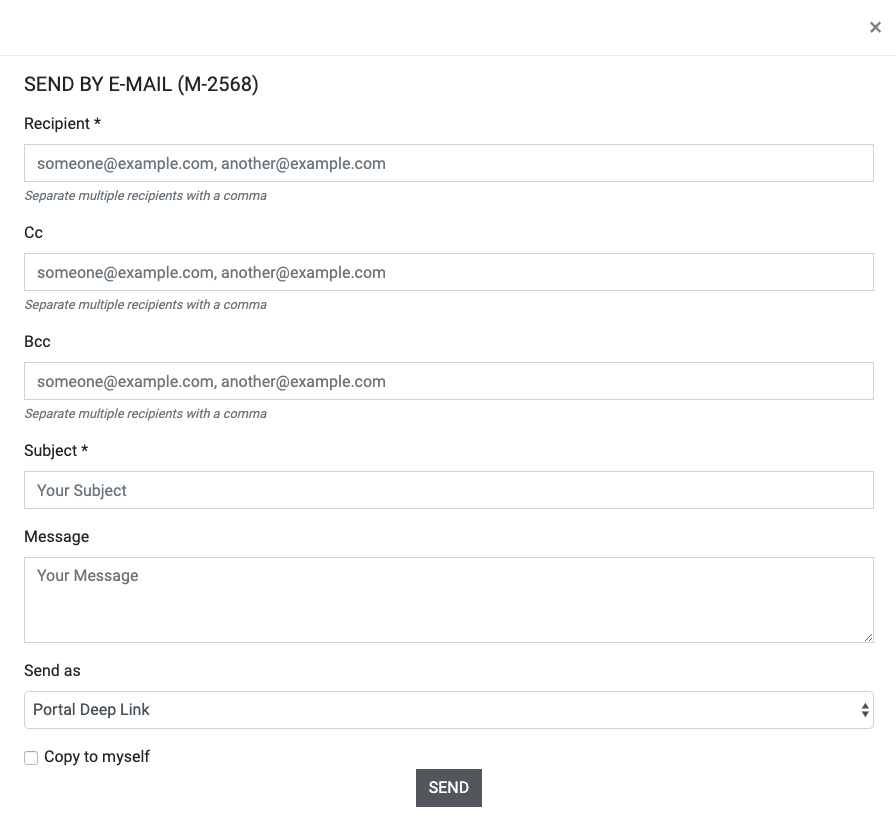
Back-End
To create Asset Share by email configurations for use from asset blocks, select Asset Email Config from the Brand Blocks Assets section of the Magnolia App Launcher.
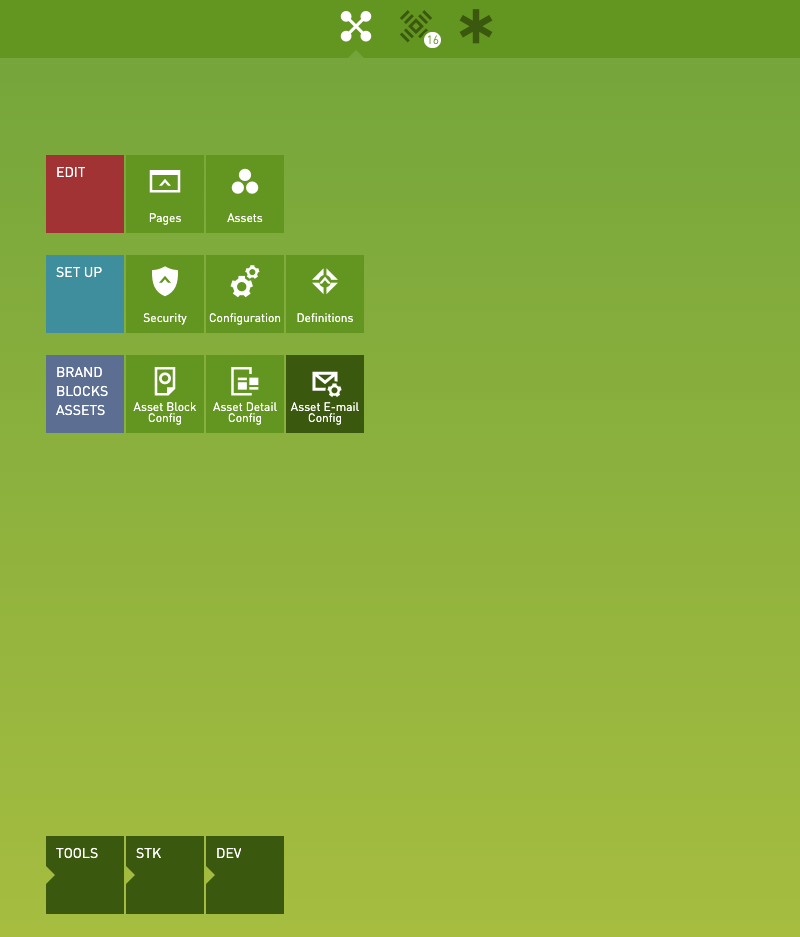
Click Add Config in the action bar.
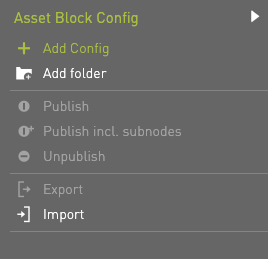
Enter a back-end name for the configuration. This will be used for the configuration selection within Asset Block Config.
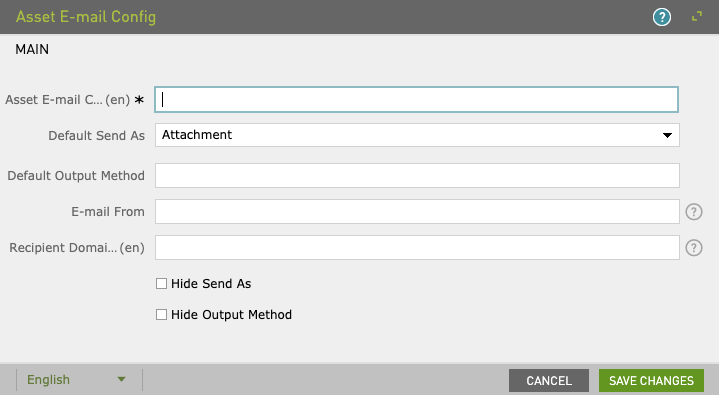
Additional Options:
- Default Send As:
- Attachment: attaches the asset’s default scheme (format) to the email
- BrandMaker Download Link: adds link. Upon click, user is redirected to BrandMaker’s asset download page
- Portal Deep Link: adds link. Upon click, user is redirected to detail view of asset on Asset Link Page:
Note: if BrandMaker Download Link: is selected, the Output Method or scheme/format selector becomes available.
Example: User view of BrandMaker Download Link: selection

Additional Options:
- Default Output Method: only applies for BrandMaker Download Link:.
- Email From: define sender. If left blank, emails are sent from logged in user’s email.
- Recipient Domain Whitelist: Comma separated list of domains to which email sending is allowed. If left blank, any domain is allowed without restriction.

These checkboxes manage visibility of options to user